
How to Choose Your First Graphic Tablet
In this article we'll see how to find the right graphic tablet to have the best possible start for your art journey.

In this article we'll see how to find the right graphic tablet to have the best possible start for your art journey.
Beginning digital art is a beautiful experience, opening an endless realm of possibilities.
Ctrl + Z, an infinity of brushes, no more gooey colours, ripped paper, reframing, deformation tools, an eraser that ACTUALLY erases. Only the good stuff. However, for all these beautiful things to be used, a specific tool is required: a graphic tablet.
Choosing the right model is often a pain for beginners, who usually lose themselves in the ocean of models and prices, ranging between $20 and several thousand of dollars. This article is here to help you find the right model, regarding your needs and the size of your wallet.
So before even opening Amazon, you should be aware of what you are looking for. Depending on what you are going to use the graphic tablet for, and most importantly, how much you are going to use it, will determine the best model for you.
So, how can you define your needs? Answer these few questions first:
1. Do I draw a lot? (A lot here will be anything over 1 hour a day)
2. Do I draw often? Every day? Once or twice a week? Once a month? Less than once a month?
3. Will I have to move and bring my tablet with me? For example, will use it at school and at home, use it with a laptop and put it away after every session, etc.
4. Do I have space at home? Do I have some space where I’m going to use it (crowded desk etc.)?
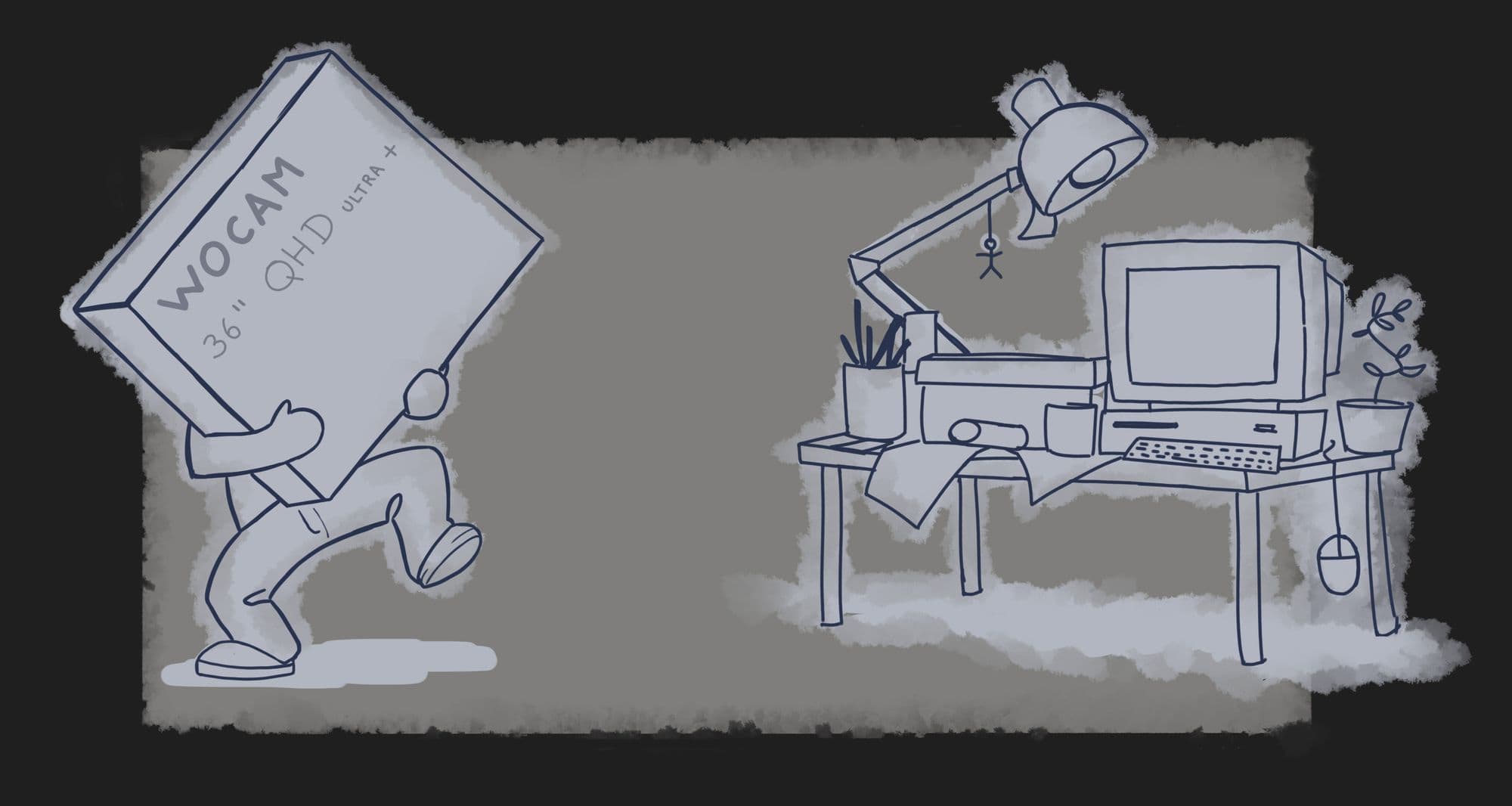
Once you respond to all of these, you can start getting a more precise idea of what you need. Let's delve deeper:
1. If you draw a lot, you will prefer a tablet with a better build quality, more solid and soft to the touch. Due to the fact that your hand will be in contact with the tablet during your drawing sessions.
2. If you don’t draw often (less than once a week), putting too much money in your tablet will be unnecessary. (We will talk about pricing later.)
3. If you move a lot, or if you will have to plug/unplug your tablet a lot, it will be more important to choose a stronger model. Maybe sold with an adapted carrying bag, that will be easily put in a backpack or a laptop bag.
4. If you have a big desk or a laptop you use on the living room table here and there, the size limitation will be less important than if you have a tiny desk with a keyboard, a mousepad, a tea cup and some Pokemon figurines.
So, now that you know all of that, and you have a good idea of what you are looking for, time to put your budget into the equation.
And I will have to clarify a crucial point immediately: You do NOT need a screen tablet.
If you are reading this article, you are probably not a professional, so you don’t have any argument to justify this kind of investment. If you are, that’s great, thank you for reading this, but you won’t learn much. We’ll talk more about screen tablets later anyway.
Price-wise, no need to sell your house, we can find very great things under $400 (which is still a lot for some people, but as you’ll see, you won’t need to go that high to find what you’re looking for).
I will only focus here on three brands (Wacom, Huion and XP-Pen) because they are the only ones that are “known”. Gaomon seem to be growing as well but I don't have enough feedback to recommend it yet (though it appears after close inspection that Gaomon uses Huion hardware so it might be worth a try...)
There is approximately around 30 tablet brands, but finding valid tests or reviews about them is quite complicated. It’s better to not take the risk in buying a cheap knockoff that’s going to break after a week.
Size is a factor that you'll have to take into account, because it will heavily impact portability and price.
So, when we search for our price range on Amazon, we can start to find tablets around $20-30. These are the low-prices models for Huion and XP-Pen and VERY old Wacom models.
Tablets in this price range will be enough for a once-a-month use. If you plan on using it more than that, I wouldn’t advise these models. You will risk to find some driver problems with the Wacom drivers, or to get a very poor build quality and a tiny tiny work area.
For this kind of price, I would consider buying already used ones. Graphic tablets being objects that usually age very well. (My old Graphire 3, now celebrating its 17th birthday, still works like a charm - if we forget the software part that is not updated anymore).

My advice: buy used or wait a bit until you have more money, no need to get disgusted by bad hardware.
Going higher in the price range, we start to find some pretty interesting deals.
For a range between $50 and $100, we can get the first “up to date” Wacom models, and the main models from XP-Pen and Huion.
For a beginner wanting to start digital painting on his or her free time as a hobby, it is a good bang for the buck option. Plus, those entry level models are sometimes bundled with some software like Coral painter or clip studio paint.
Remember, that you wont get the same qualities on the tablet depending on the brand you pick. Wacom tablets are often bundled with drawing softwares, but tend to be smaller than the Huion or Xp Pen models. (Remember that software like ZbrushCoreMini, Sketchbook, Krita and blender are free!)
The "Wacom One" or "Intuos", the "Huion Inspiroy Q-11" or the "XP-Pen Star 06" are some very good options to start with.

Again, the choice is yours. All those models are absolutely fine and will get you running without any problem. However, keep in mind it’s still an entry level, therefore these are more fragile models..
In the $100-$300 price range we can start aiming for build quality, and there are a few valid options. Remember that size is a factor that you'll have to take into account, because it will heavily impact portability and price.
Choosing the right model is often a pain for beginners, who usually lose themselves in the ocean of models and prices, ranging between $20 and several thousand of dollars.
The "Wacom Intuos pro Small" ($260) with a wireless kit, a touch function (very useful sometimes), the famous Wacom touch ring and 6 macro keys. Build quality is robust, and it’s even possible to get a carrying slipcover so you can easily put it in a backpack. Perfect for students who will have to carry it from home to school and back every day - tested and approved. I’ve been using this model everyday for 4 or 5 hours for 7 years now and it has not faltered - the longevity easily justify the price.

The "Inspiroy WH1409 V2" ($190) features a bigger work area, wireless connectivity as well, 12 macro keys, some display bars to check your battery level, and wireless signal. You can also get a backpack to carry it around in the best conditions. It weights more than a full kilogram though so it wont be as portable as the Wacom.

And finally, the "XP-Pen Deco Pro medium" features the cool roulette, 8 macro keys, an aluminium build (YES) no wireless though, but a way lower price. With the small version costing just over $100 and the medium sitting at $150, a very good bang for buck option. It is a heavy object though, with 1.5 kilos for the small and 1.7 for the medium. This will impact mobility, moreso if you carry this along with a laptop but for some fixed desk use it will be fine.

Remember that this article is just about helping you choosing a model, not to advertise any brand. I also suggest that you do some more research on your own because the market evolves fast. Huion and XP-Pen did not feature battery-less styluses until just a few years back, for example. The models I present in this article might not be the most valuable choices in a few months. So before rushing to Amazon or any retailer, do your research. The reasoning we made in this article will still be the same though. And keep in mind, that buying an already used tablet is absolutely okay, you will find very good deals on the internet.
All right, now you have your tablet. How to learn how to use it?
Moving the stylus on a surface which is not the one where the actual drawing is displayed is quite hard to manage. And, it’s often something that makes the beginners flee.
"Haon I kant do dis, dis iz impossibeul, grafik tablet suks, gimme ma moni bak blah blah blah!" A phrase we often hear from the mouth of beginners.
First, calm down. It’s normal, the struggle phase won't last long, and it can be over in a few hours if the exercises are done correctly.
The first step is to install a drawing software. Sketchbook or Krita are free and easy to use, Photoshop and Paint tool Sai, are also usable.
What’s next? Drawing? You’ll quickly realise your hand is making your mouse pointer absolutely stupid. And trying to represent anything with this kind of problem is going to be discouraging.

So what? Do I put my tablet back in the box and wait for the mastery to come overnight?
No.
You will instead go to Google Images or Pinterest, type "Comics black and white" or "Manga Ink", find a cool picture to colour. Bring it in your chosen software, put the layer with the image in “multiply mode”, and create a layer you’ll put under the “ink” drawing and start colouring it.
Here is a cool tutorial from “Artiste autodidacte” about the multiply mode, which will help you find your marks with the tool and avoid going out of the lines. That’s why we make children colour. Teaching them how to master their pencil and mastering the tablet is the same, back to the basics.
Struggling with a tablet is normal at the beginning. And if you have nobody tutoring you, you could easily be discouraged and tempted by a screen tablet. Which brings me to the next point. I’ll explain here why I strongly suggest
beginners to not buy a screen tablet.
Reason n°1: IT’S EXPENSIVE!!!
That’s all folks! See you around.
Seriously, yes, screen tablets are extremely expensive. You start finding entry level models around $200-300. That’s true.
But if you are only at the beginning of your digital art journey, you might not know for sure if you’re going to like it or not, and you don't want to get an object that expensive if you won't even use it.
Secondly, entry level screen tablets are often very very tiny, 13 or even 12 inches, which is not that big to start with. plus softwares have interfaces, which are making the work area even smaller, we’ll be tempted to get closer to the screen to see what we’re doing and…burn our eyes. Let’s be very clear. A screen displaying white pixels emits an extremely strong light, even a meter away, and it’s already a lot more than the advised amount.

"Yes, but I’m a student, I’m gonna have to use it a lot and it will be better to work with."
No. As a student you’ll have to move from home to school every day. And a screen tablet, in contrary to a classic one, has an alimentation cable, a display cable, and since it’s a screen, you need to configure it. Setting up all of that every morning is very time consuming. Not only for you, but also for your fellow students and teachers (I speak from experience here).
Plus, some software like Zbrush wont be able to display the whole interface on a small screen, why pay more to use less? So, as an “entry level” screen tablet is not worth it, what about more advanced models?
You can start finding bigger screen tablets around $400-500. (or $1500 for the Wacom models) but this implies saying goodbye to portability. You also need a lot of room to use it. Plus, this article is aimed for beginners. If you have this kind of money to invest in art, use it to pay art classes or online tutorials, which will place you in a way better position in the long run.
This could also help you avoid the extreme frustration moment the day you realise that the extra money you paid for your kick ass display tablet are not making you draw better.
In addition to this, you do not only need the space to use screen tablets, you also need the right setup. If the screen you're looking at all day long is below you (Because you don't use a mechanical arm for your fancy tablet, because it ain't cheap either), you might end up with bad posture, back and neck pain, and if you plan to use it for long sessions, it wont be good for your health (I already talked about the fact that being bent over a giant lightbulb all day long is bad for your eyes).
So if you cant justify having a dedicated space with the right setup and the optimal conditions, I would suggest avoiding those. And guess what! You don't even need it to produce quality work! Some absolutely stunning artists still prefer to keep their classic tablets. Mickael Pavlovich for example who worked on many AAA titles like Halo and still prefers to use an Intuos. There’s also Feng Zhu who sticks to the Intuos team.
I hope I convinced you. The few hours of struggle with your tablet cannot justify investing in a screen tablet...
So, who are these for?
They’re aimed for people who can reasonably allow themselves to invest a few hundred-thousand of dollars in their hardware. The professionals, who use it every day, all day long and earn a living with them. This is a comfort investment. Because yes, a good screen tablet is comfortable to draw on, but this comfort comes with a price a beginner cannot justify.
Again, if you are willing to invest, invest in yourself, take some art classes, courses, buy anatomy and perspective books (and read them). Try to find out more about colour and lights online. Your money will be better spent.
Special thanks to Eugénie for helping with translation.