
Weekly Drills 063 - #CuteRobot
This week we want you to design and build a cute robot, then tag it #RookiesWeeklyDrills and #CuteRobot.

This week we want you to design and build a cute robot, then tag it #RookiesWeeklyDrills and #CuteRobot.
This week we want you to design and build a cute robot, then tag it #RookiesWeeklyDrills and #CuteRobot.
This week we want to see robots! Not just any robots though. We want to see robots that are simple, yet exude character and emotion. The goal for this challenge is to use simple primitive shapes to create a robot, and use subtle texture or details to evoke emotion. The gallery below is designed to be used for inspiration only. Do not copy these ideas, design and build your own. The submission that makes the judges squeal the most will win.
Credits for gallery Yana Blyzniuk

To get some feedback on your work-in-progress project before you submit it, head over to Discord channel and chat with other artists having a crack. To see all the Weekly Drill projects just follow this link.
Official Weekly Drills Achievement badge to show off on your profile page.
Justin Mohlman and Chrissie Ryan will evaluate entries and select a winner based on quality, creativity, and adherence to the challenge theme.
Official Weekly Drills Achievement badge to show off on your profile page.
To enter this Weekly Drill, simple create a project for your portfolio and tag it. Remember, keep these drills loose and stress-free. This drill is about growing our digital skills, together, as a community.
Create Weekly Drill Project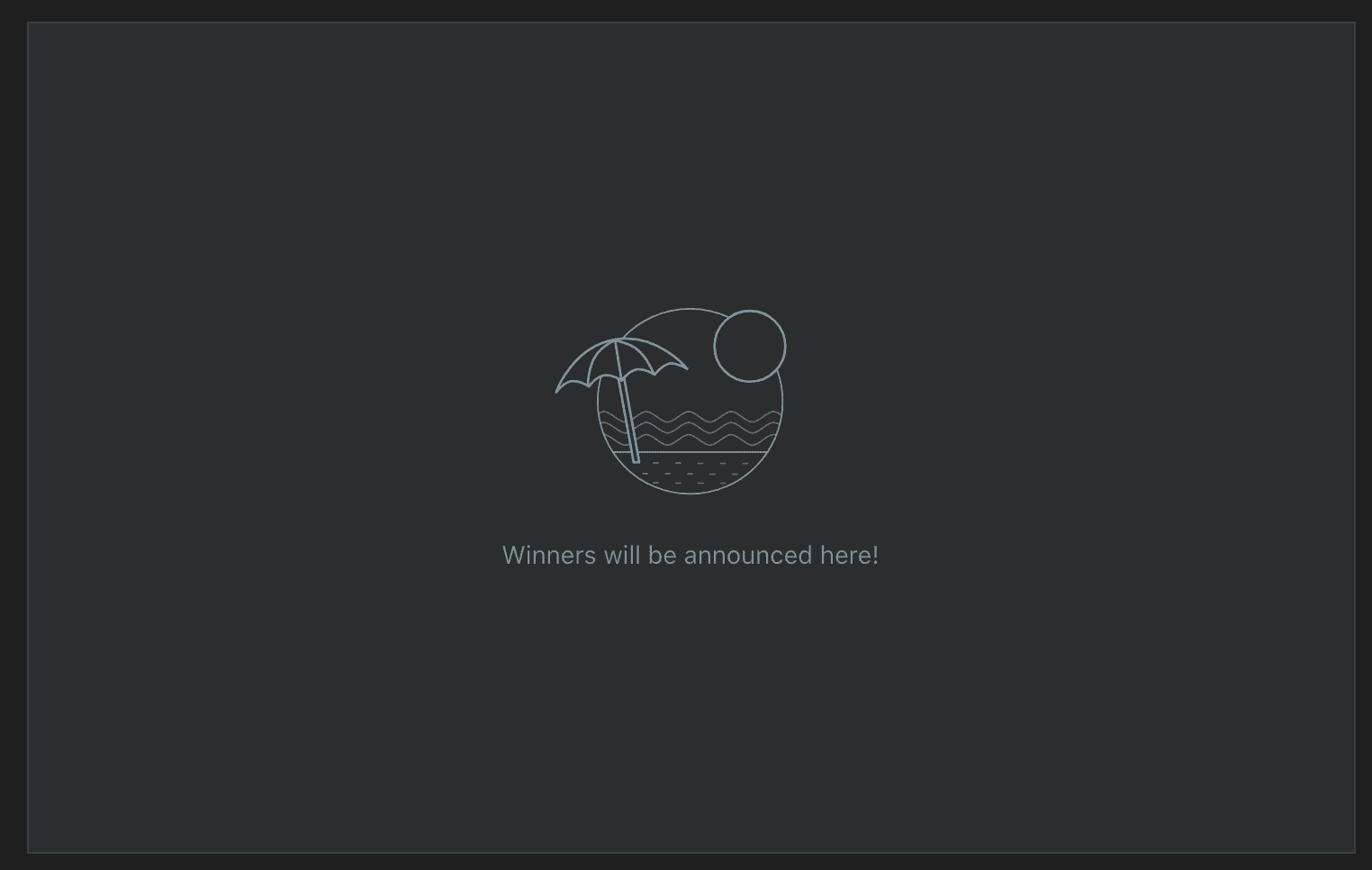
As many as you want.
During Step 2 of the project building process, you will see a tag input field in the right column under your project title and description input fields. Note: Do not include "#" with your tag, the app already handles that for you. See below for example.
