
Xencelabs Pen Display 24: Is This The Ultimate Digital Canvas?
Xencelabs approached me to review their latest creation – the Xencelabs Pen Display 24. So let's help answer the question, is it worth the splurge?

Xencelabs approached me to review their latest creation – the Xencelabs Pen Display 24. So let's help answer the question, is it worth the splurge?
As a digital artist, I've had the privilege of diving into the world of pen displays to explore which ones truly deserve a spot in your creative arsenal. Recently, Xencelabs approached me to review their latest creation – the Xencelabs Pen Display 24.
With cutting-edge features like a stunning 24-inch 4K display, two versatile pens, Pantone-validated colour accuracy, and the game-changing Quick Keys controller, it promises to redefine your creative journey.
But a decision like this isn't made quickly, which is why you're doing solid research reading this article. So let's help answer the question, is it worth the splurge?

Everyone loves a good unboxing, so I made sure to take some time to create an unboxing video.
The Xencelabs Pen Display 24 is a substantial device, measuring 61.8 x 38.8 cm (24.4 x 15.3 in), is housed in a sturdy and impressive magnesium alloy panel that boasts a 24-inch display. With a thickness of 3.4 cm (1.4 in) and a weight of 6kg, it exudes a sense of robustness and quality. Every inch of it feels extremely well-built, and the attention to detail is evident throughout.
From the moment you pickup the display, you'll notice a sense of craftsmanship and excellence, making it a device that truly stands among the top of its class.
The active screen area is 52.7 x 29.6 cm (20.75 x 11.7 in), surrounded by a noticeable bezel. On the top right of the bezel, there are three programmable touch buttons that can be customised for specific shortcuts or commands. These buttons can also change colours to match the application or mode you're using. Each side of the panel has attachment points for the pen holder, which is compatible with the attachment clip of the included Quick Keys controller (more on this amazing controller with OLED Display and physical dial a bit later).
Setting up this monster display is actually a walk in the park. If you're new to the Xencelabs club, you'll need to install the driver, or if you're a proud owner of one of their other products, you'll just need to run a quick software update.
Once that's sorted, the magic happens. You get to customise those three buttons on the panel, making them work just the way you like. It's like tailoring your very own suit, but for your creative tools. And speaking of tailoring, get ready to tweak functions and sensitivity for each pen. Sure, it might take a little time, but trust me, it's worth it. Your workflow will thank you. So, in a nutshell, it's all about making it your own and getting the most out of your creative process.
It's like tailoring your very own suit, but for your creative tools.
The back panel features standard 100x100mm VESA compatible ports where the provided tabletop tilt stand connects. This stand allows for adjustments from as flat as 16 degrees to as high as 72 degrees, offering a wide range of viewing and drawing angles.
At the top upper edge of the display, you'll find the main power button, with a USB-A port on either side. These ports are primarily for the USB dongle of the Quick Keys controller and an additional port for a wireless mouse or keyboard, depending on your preference.
The main input ports of the display are located on the lower 1/4 of the rear panel, right behind the stand. This array includes a port for the AC adapter, a USB-C port, a full-sized HDMI port, and a DisplayPort. The placement of these ports allows for neat cable management, especially when coordinating power and computer placement. However, if you use the display flat on a table, you might face some limitations in accessing the cables, especially if you switch the provided L-type cables with straight-ended ones.
While the Xencelabs Pen Display 24 boasts a minimalist design, there's room for improvement in terms of functionality. Considering that this display can be used as a secondary display to a laptop or as a primary display for a desktop setup, there's an opportunity to incorporate more USB-C and a 3.5mm aux port to serve as a built-in USB hub.
The Xencelabs Pen Display 24 boasts a stunning 24.4-inch 4K UHD (3,840 x 2,160) IPS panel with a 60 Hz refresh rate that has now made it incredibly hard for me to use anything less.




As you'd expect, the colours are vibrant, and it offers impressive colour accuracy, covering 99% of Adobe RGB and 93% of DCI-P3. In technical terms, it boasts a maximum brightness of 330 nits and is capable of displaying 1.07 billion (10-bit) colours. This means your work will look as vivid on the screen as it does in your imagination.
Personally, what I feel sets it apart is the screen's matte texture. It feels like drawing on real paper, giving you a tactile connection with your work.
As you can imagine, this natural feel really does enhance your drawing experience significantly. As an added bonus, the screen is remarkably low on reflectivity, which is fantastic for well-lit environments.
This pen display also included underwent and passed Pantone and Skintone validation, which guarantees high colour accuracy once calibrated to the specific lighting environment.
I didn't fully colour calibrate the display during tests, but knowing it can handle everything I will possibly throw at it later, is a great peace of mind.
Now, let's chat about the Quick Keys controller. I mean, I was already loving the Display 24, but this little controller really takes things up a notch. Quick Keys is basically your shortcut to a smoother workflow. It's got eight buttons that you can customise to do whatever you need them to, making your life way easier. And there's a dial that lets you switch between functions in your apps – super handy, right?
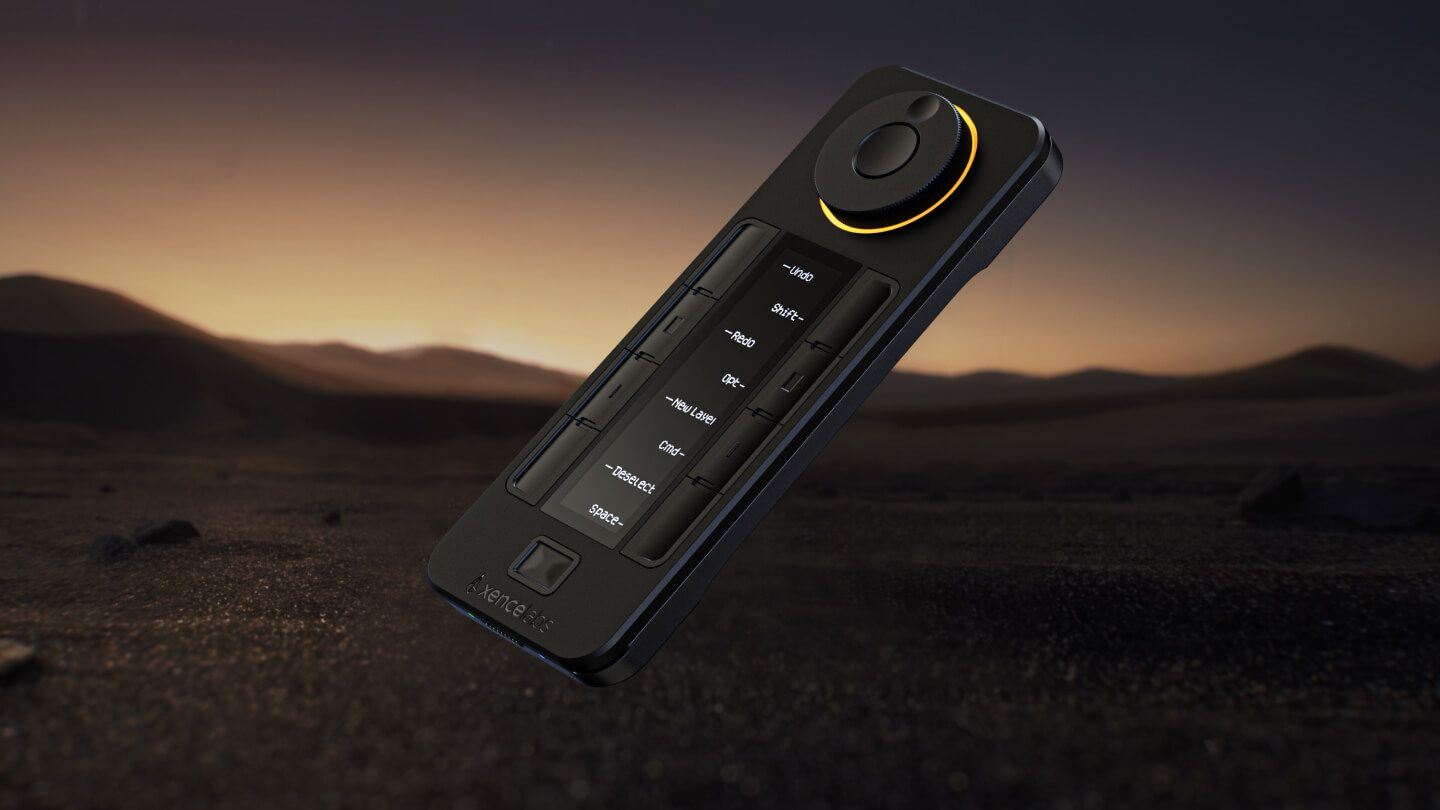
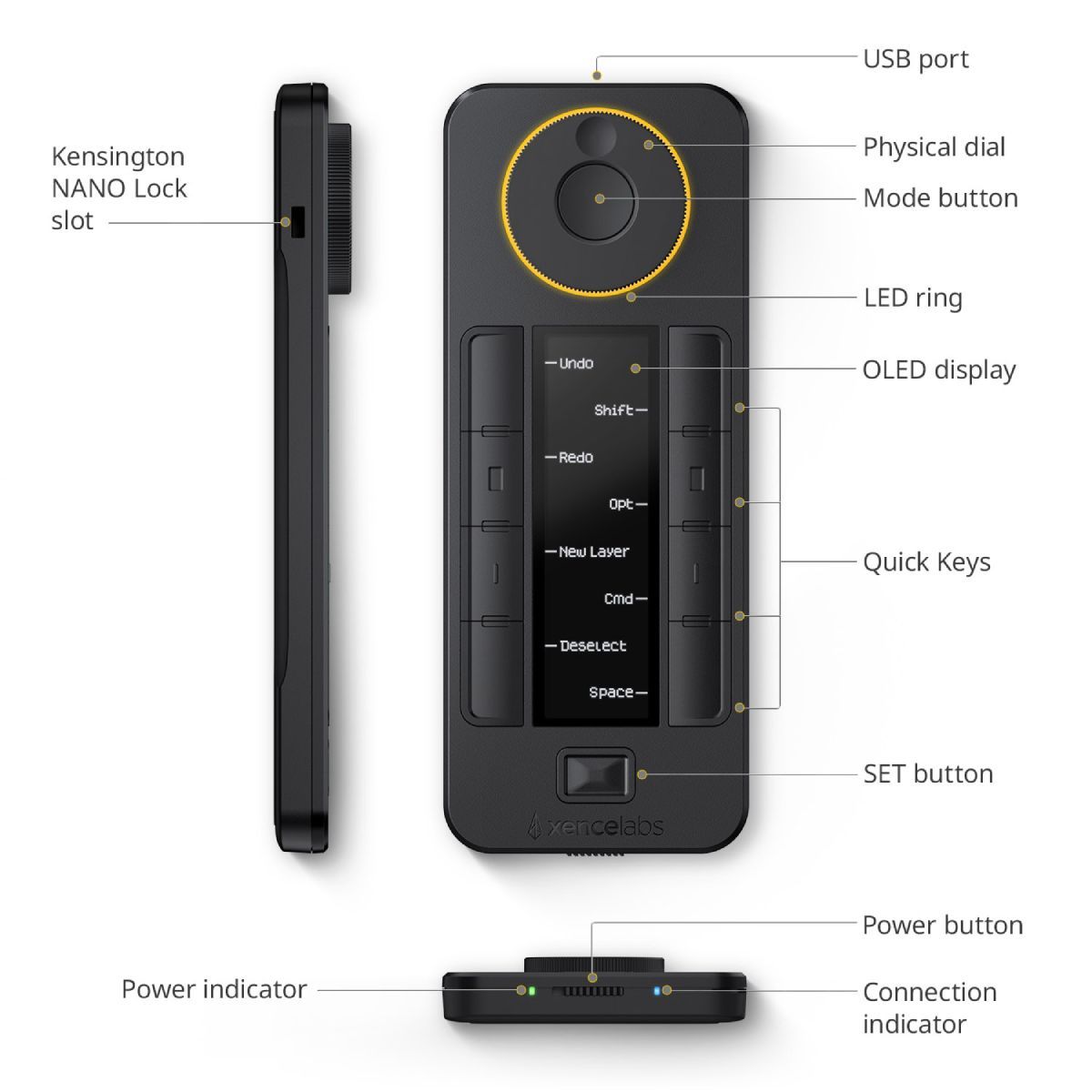
But here's the kicker: I initially set it up with a USB-C cable, and that worked like a charm. It's pretty inconspicuous, but I was a little disappointed. But then, I discovered it can go wireless! That blew my mind. You can place the controller wherever you like for maximum comfort. No more fumbling around with keys in awkward spots – you do you!
In a nutshell, the Quick Keys controller is a versatile, user-friendly tool that'll seriously level up your creative game. Whether you're a digital artist, a designer, or a photographer, it's a real game-changer.

The Xencelabs Pen Display 24 comes with two battery-free EMR pens, each with 8,192 different pressure levels, a resolution of 5,080 lpi, and a tilt of 60 degrees in any direction.
It seems like such a small feature to provide 2 different pens with the display. But it's small touches like this and really showed that Xencelabs understand it's users.
One pen is a thicker three-button pen with an eraser tip, while the other is a thinner two-button pen. Both pens can be dedicated to different workflows, providing flexibility for various tasks.









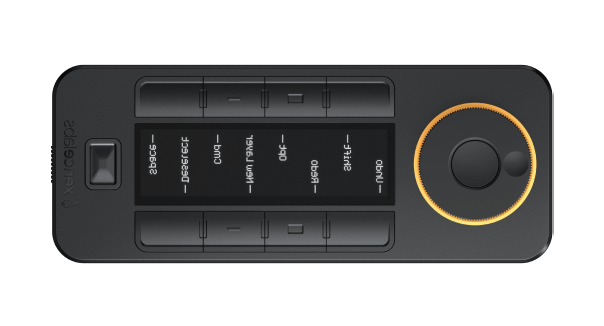

Here is a quick list of all accessories:
Every time we review a product at The Rookies, we make sure to get it in the hands of digital artists to use on a real-world production job. For this review, we were lucky enough to get Anthony Robinson, the Lead Artist for Golden Age Studios, to put the Xencelabs through its paces.
The pen display was a fantastic working experience. This product has the same feel and responsiveness as other high profile drawing tablets on the market, but where it excels is with its sheer size and cost. The real estate you get when working with this tablet is an absolute treat, and would be the perfect addition to an digital artists studio set up. It's equivalent to moving from paper to canvas.
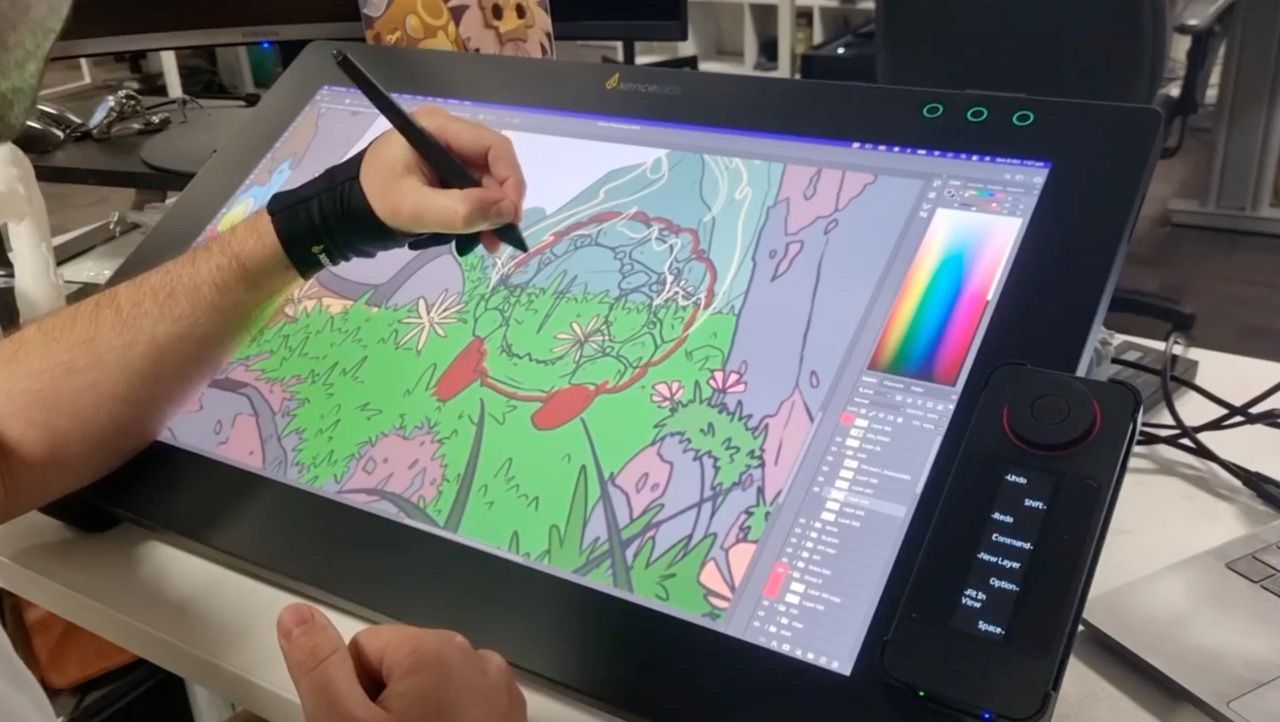
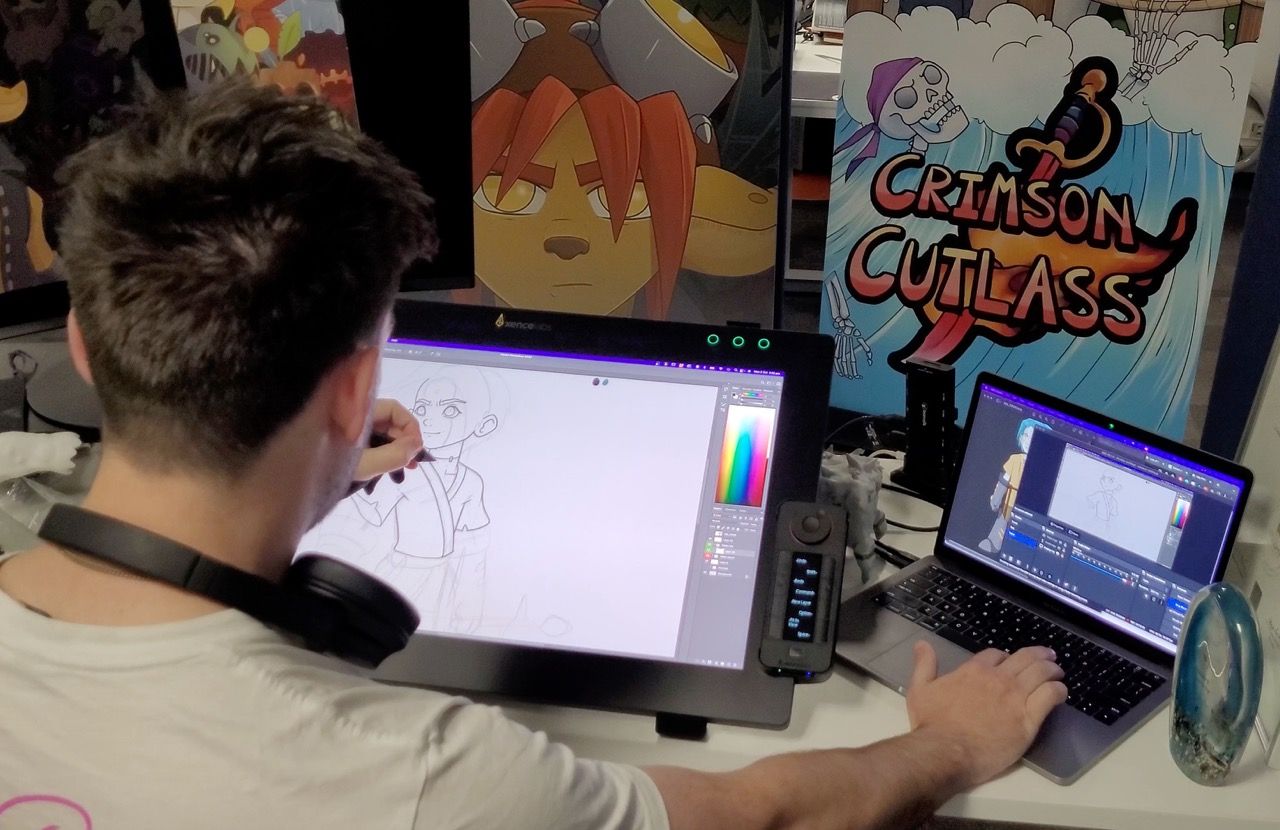
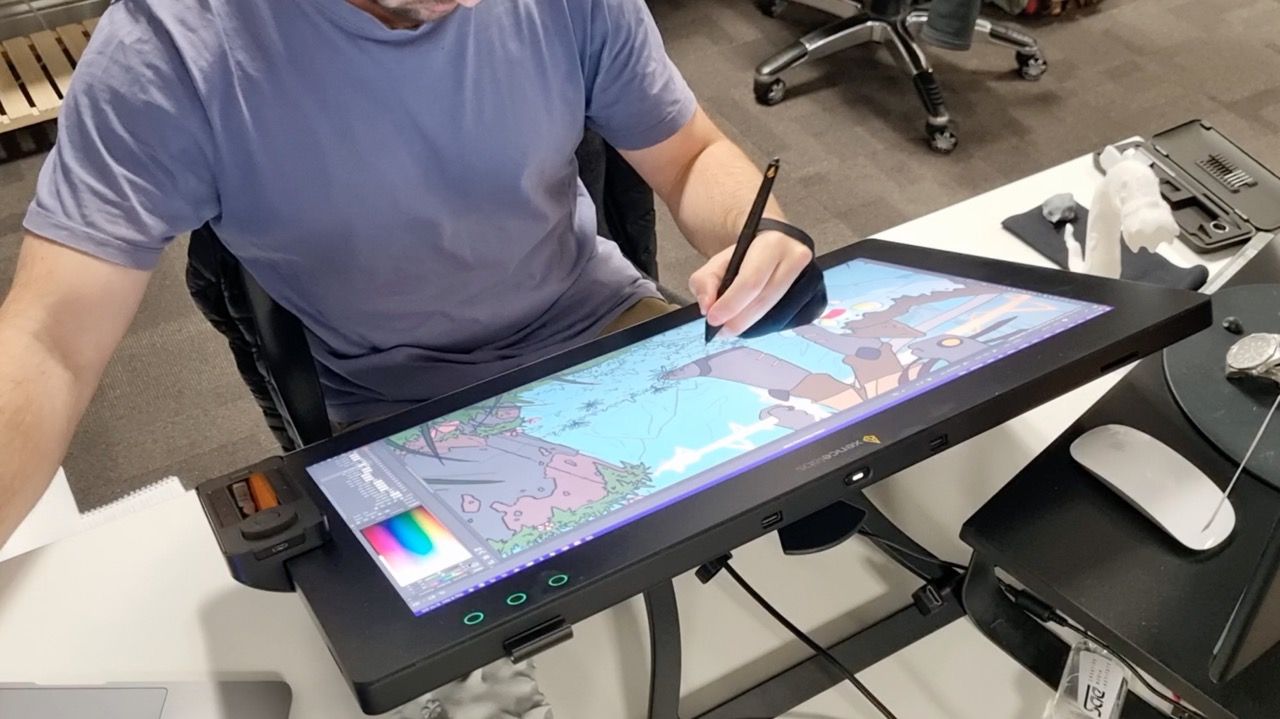
When weighing the Xencelabs Pen Display 24 against the Wacom Cintiq Pro 24, a few notable distinctions come to light. Firstly, the Xencelabs option stands out for its significant cost savings compared to the Wacom counterpart, making it a more budget-friendly alternative. In addition to this, the Xencelabs Pen Display 24 comes bundled with valuable extras, including the two distinct pen choices and the Quick Keys controller mentioned earlier.
From the Wacom side of things, their Cintiq Pro 24 boasts a much longer history in the industry and a well-established track record of delivering high-quality integrated pen displays which counts for a lot. In addition to this, another advantage of the Cintiq Pro 24 is the inclusion of an SD card reader, a practical feature for those involved in photo-editing workflows.
So, is the Xencelabs Pen Display 24 worth it?
Let's be clear about something. It's undoubtedly a powerful tool for digital artists, offering a stunning digital experience and array of features. However, at US$2089.00, it's a significant investment and not a flippant purchase decision for any digital artist.
While there's a notable price difference when compared to the Wacom Cintiq Pro 24, it might not be enough of a discount for most artists who are more likely to upgrade computer specs or buy a new GPU.
That aside, I really do feel the Xencelabs Pen Display 24 is an exceptional pen display that delivers everything a digital artist needs from a device with this size and resolution. Having a dedicated display like this will definitely help take your digital creations to the next level, and will be hard to go without once you've had a taste.
In other words, if you're serious about your digital art, and want to level up you game from a standard tablet pen, I could not recommend the Pen Display 24 more highly. Trust me, you won't be disappointed.
If I could give 4.8 stars... I would have, but 4.5/5 it is!
Special thanks to XENCELABS for allowing me to conduct the Xencelabs Pen Display 24 product review. Make sure to follow them on social media and keep updated with their latest products. Facebook, X, Youtube, and Instagram.